MsConfig in windows 7
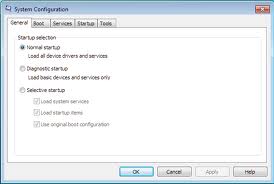
System Configuration is a tool in the Windows 7 operating system that can help identify the problem (problem) that causes the computer can not startup properly. System Configuration is the version of Windows XP called MSCONFIG down frequently (Microsoft System Configuration Utility).
As mentioned above, the System Configuration, we can perform troubleshooting, especially concerning the Windows startup process. In the System Configuration, we can disable the software, device drivers and windows service that can cause a slow computer, or let's say we want to make the setting as the default boot windows forced boot into "safe mode".
To go to the System Configuration in Windows 7 can be done in the following way:
By typing: System Configuration in the search box files and programs on the Start Menu or,
Click the Start button, click Control Panel, click System and Maintenance, click Administrative Tools and double-click System Configuration.
In the System Configuration window, there are 5 main tabs, namely:
1. General
Contains settings to select the software or applications that have opened during Windows startup. Here there are three options, namely:
Contains settings on boot option and advanced debugging system used by the operating system. At boot option itself there are several options:
Contains a list of programs (service) is what will be running simultaneously at windows startup. To enable or disable the program or service we live check or uncheck the list is it.
4. startup
Contains a list of software applications that will run automatically after windows startup. Same severti the Services tab, check or uncheck we live to enable or disable the desired application.
5. Tools
In this tab there will be a link to the tools used to diagnose the computer, such as Action Center, Computer Management, Event Viewer, Performance Monitor, Resource Monitor, Task Manager, Command Prompt, Registry Editor, System Restore and others.
So little info about the System Configuration Windows 7, hopefully can be useful especially when diagnosing problems that occur when windows startup.
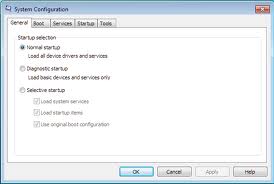
System Configuration is a tool in the Windows 7 operating system that can help identify the problem (problem) that causes the computer can not startup properly. System Configuration is the version of Windows XP called MSCONFIG down frequently (Microsoft System Configuration Utility).
As mentioned above, the System Configuration, we can perform troubleshooting, especially concerning the Windows startup process. In the System Configuration, we can disable the software, device drivers and windows service that can cause a slow computer, or let's say we want to make the setting as the default boot windows forced boot into "safe mode".
To go to the System Configuration in Windows 7 can be done in the following way:
By typing: System Configuration in the search box files and programs on the Start Menu or,
Click the Start button, click Control Panel, click System and Maintenance, click Administrative Tools and double-click System Configuration.
In the System Configuration window, there are 5 main tabs, namely:
1. General
Contains settings to select the software or applications that have opened during Windows startup. Here there are three options, namely:
- Normal startup .
Windows will run all the applications that have been scheduled to run at Windows startup. - Diagnostic startup .
When you enable this option, then when windows will run, will appear first question about any application that will be run or not (we live just type Y or N (yes / no) as the answer). - Selective startup .
Here we can choose and determine any application or service that may or may not start when Windows starts up. These items before we choose first the Startup and Services tabs. For example, when we disable some of the items listed on the Startup tab then automatically Selective Startup option is active.
Contains settings on boot option and advanced debugging system used by the operating system. At boot option itself there are several options:
- Safe boot: Minimal.
Boots to Windows Explorer in safe mode, running only critical system services. Networking is disabled. - Safe boot: Alternate shell.
Boots to the Windows Command Prompt in safe mode running only critical services. Networking and desktop are disabled. - Safe boot: Active Directory repair.
Boots to the Windows desktop in safe mode, running critical system services and Active Directory. - Safe boot: Network.
Boots to the Windows desktop in safe mode, running only critical system services. Networking is enabled. - No GUI boot.
Does not display the Windows desktop when booting. - Boot log.
Stores all information from the boot process in the file %SystemRoot*Ntbtlog.txt. - Base video.
Boots to the Windows desktop in minimal VGA mode. This loads standard VGA drivers, rather than those specific to the video hardware of the computer. - OS Boot information.
Shows driver names as they are loaded during the boot process. - Make all boot settings permanent.
When this option is selected, you cannot roll back your changes by selecting Normal Startup on the General tab; all options that you wish to change back will have to be altered manually.
Contains a list of programs (service) is what will be running simultaneously at windows startup. To enable or disable the program or service we live check or uncheck the list is it.
4. startup
Contains a list of software applications that will run automatically after windows startup. Same severti the Services tab, check or uncheck we live to enable or disable the desired application.
5. Tools
In this tab there will be a link to the tools used to diagnose the computer, such as Action Center, Computer Management, Event Viewer, Performance Monitor, Resource Monitor, Task Manager, Command Prompt, Registry Editor, System Restore and others.
So little info about the System Configuration Windows 7, hopefully can be useful especially when diagnosing problems that occur when windows startup.

.jpg)



No comments:
Post a Comment