WiFi network is a wireless network technology (communication network that does not require wires) that are currently widely used for making small to large networks. In addition to using WiFi, media can be used in these wireless networks such as Bluetooth, Infrared Data Association (IrDA) and HomeRF.
According to wikipedia, the notion WiFi stands for Wireless Fidelity is a set of standards used for Wireless Local Networks (Wireless Local Area Networks - WLAN) based on the IEEE 802.11
specification. Today there are four variations of the 802.11, namely: 802.11a, 802.11b, 802.11g and 802.11n which has a data rate up to 300Mbps (downlink) and 150Mbps (uplink).
specification. Today there are four variations of the 802.11, namely: 802.11a, 802.11b, 802.11g and 802.11n which has a data rate up to 300Mbps (downlink) and 150Mbps (uplink).
So What Is Wifi Adhoc Network?
Ad hoc WiFi network is a WiFi network mode that allows two or more devices (computer or router) to communicate with each other directly (known as peer to peer) without going through Central Wireless Router or Access Point (AP). While the WiFi network that uses an Access Point Router to connect the client with all other network resources called WiFi network Infrastructure mode.
In this article I will try to make an ad hoc WiFi network on a laptop that uses Windows 7 operating system. It is very easy, as follows:
- Do not forget you must first activate the WLAN on the laptop.
- Click the Windows Start button, in the Search programs and files type: adhoc and then enter.
- Ad Hoc Network Setup window opens, click Next to continue.
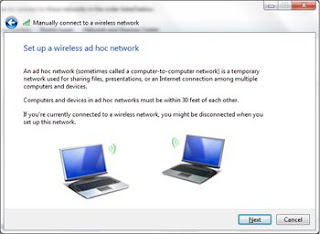
- In the Network name will fill in the name that we use as SSID, for example: catatanteknisi, select the security mode; WEP, WPA2-Personal or Open. Fill Security key contents with a password as the password, check the Save this network, then click Next.

- Once the window appears Putra Ferdidenz network is ready to use, click Close
- Check WiFi connection by clicking the wireless icon on the taskbar next to the right, you will see the status Putra Ferdidenz - Waiting for users.
Ad Hoc WiFi network settings in Windows 7 is complete, we can then use the other laptop or computer with wireless usb to be connected to "network Putra Ferdidenz we have made it. If any user (other laptop) that connect to this network, the status of WiFi in step No. 5 will be changed to Connected.
That is how to create an ad hoc WiFi network on Windows 7 if your computer is connected to the ad hoc network have been made, then we can exchange data or just play the game. For the record ad hoc network performance will drop drastically with the increasing number of computers. The next article will discuss how to share internet with wifi ad hoc networks.
.jpg)

.jpg)






Nice !!!!! Nice Sharing Hope You Also Find Some Valuable at my Blog also
ReplyDeleteJASCO TECHNOLOGY
http://www.jascotechnology.blogspot.com
Nice post and really intelligent thought.
ReplyDeleteGood information about networking
I appreciate your work.........
our post is good. I like style of your writing. So I got pleasure reading it. Thanks a lot!
ReplyDeleteNice step to Creating an ad hoc WiFi network
ReplyDeleteThis is a great blog, you can read my article BROTHER PRINTER TO WIFI
ReplyDelete